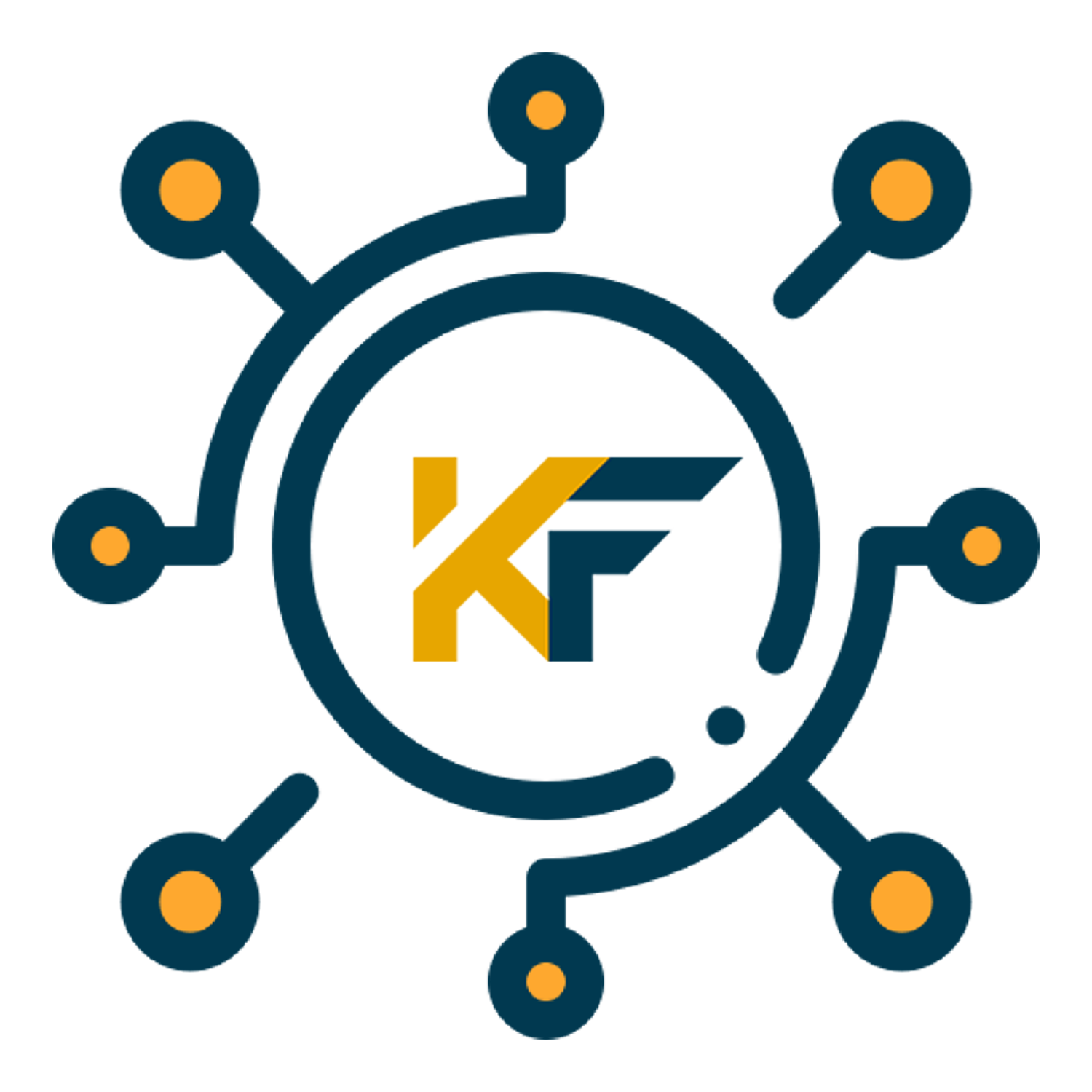Manage passwords effectively is crucial for online security, a password manager simplifies this process by storing and organizing your passwords, generating strong passwords, and automatically filling in login details. For both industry professionals and everyday users, using a password manager can significantly reduce the risk of security breaches and enhance your overall online safety.
In today’s digital age, managing numerous passwords can be a daunting task. Forgetting passwords, using weak passwords, and the risk of security breaches are common issues. This guide will walk you through the process of manage passwords with a password manager, a tool designed to securely store and manage your passwords, ensuring a seamless and secure online experience.
Step-by-Step Instructions
Step 1: Choose a Password Manager

Select a password manager that suits your needs. Popular options include LastPass, 1Password, and Dashlane. Consider factors such as user interface, security features, compatibility with your devices, and pricing.
Step 2: Download and Install the Password Manager
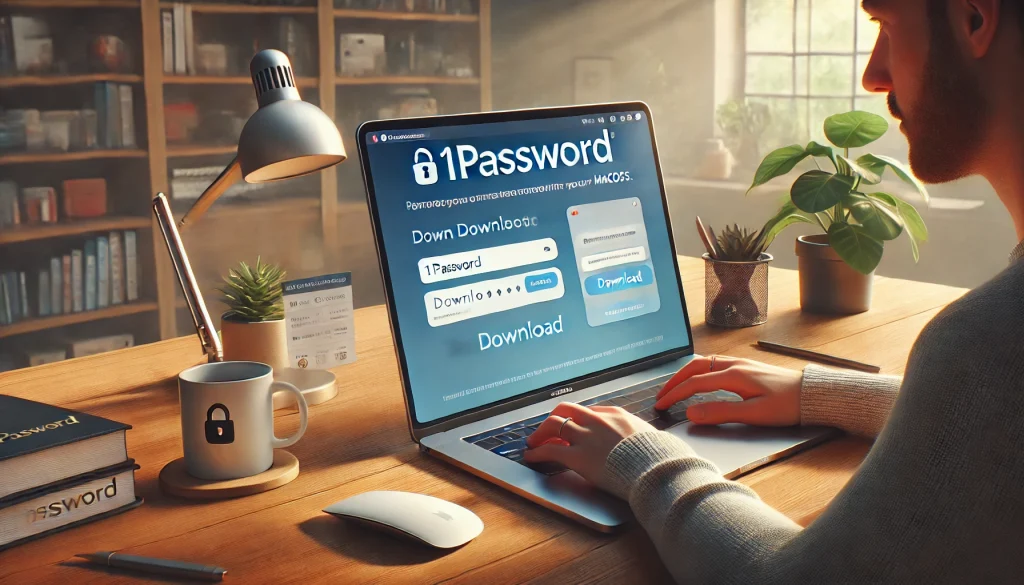
Visit the official website of your chosen password manager and download the appropriate version for your device (Windows, macOS, iOS, Android). Follow the installation instructions provided. Ensure you have a stable internet connection during the download and installation process to avoid any interruptions.
Step 3: Create an Account
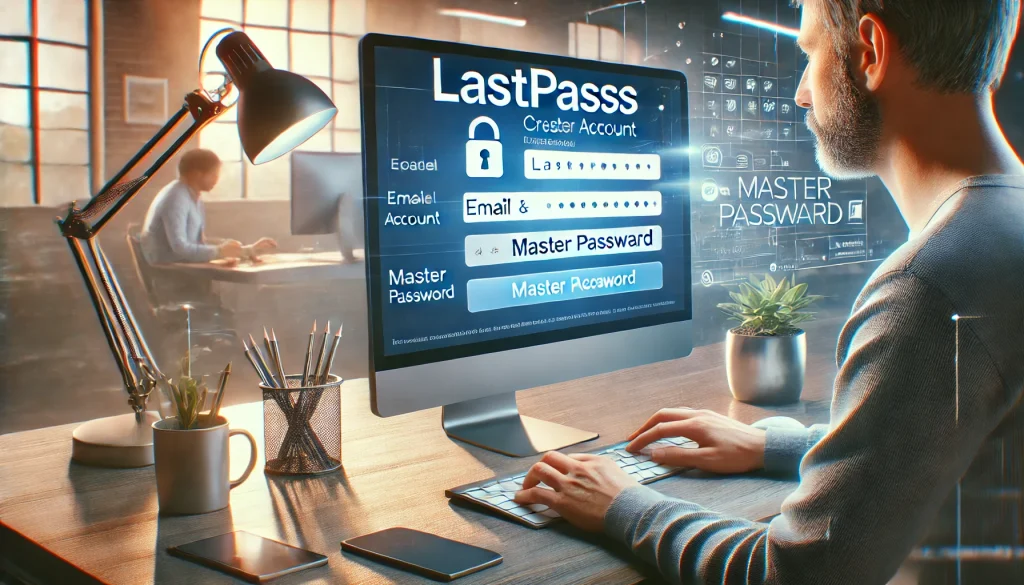
Open the password manager and create an account. You will need to provide an email address and create a master password. This master password is crucial as it will be the key to accessing all your stored passwords. Make sure your internet connection is active to verify your email and set up the account.
Step 4: Import Existing Passwords

Most password managers allow you to import passwords from browsers or other password managers. Follow the instructions to import your existing passwords into the new manager. You might need to be connected to the internet to complete the import process seamlessly.
Step 5: Add New Passwords
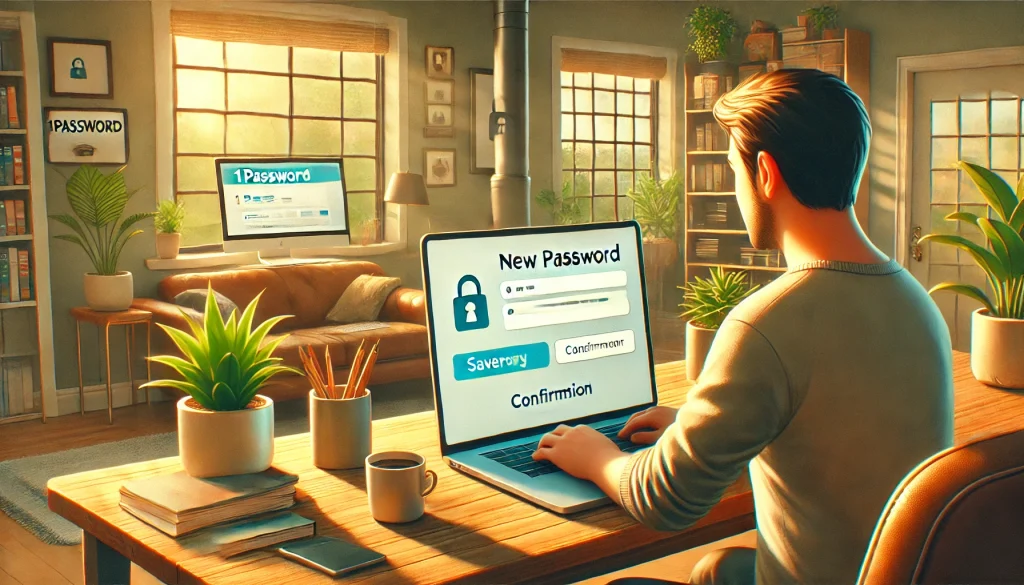
To add a new password, log into a site and let the password manager prompt you to save the password. Alternatively, you can manually add login details by entering the website URL, username, and password. This can be done offline, but to sync your passwords across devices, ensure your internet connection is active.
Step 6: Enable Two-Factor Authentication (Optional)

For added security, enable two-factor authentication (2FA) on your password manager account. This requires a second form of verification, such as a code sent to your phone, in addition to your master password. An internet connection is necessary to receive verification codes and set up 2FA.
Step 7: Sync Across Devices
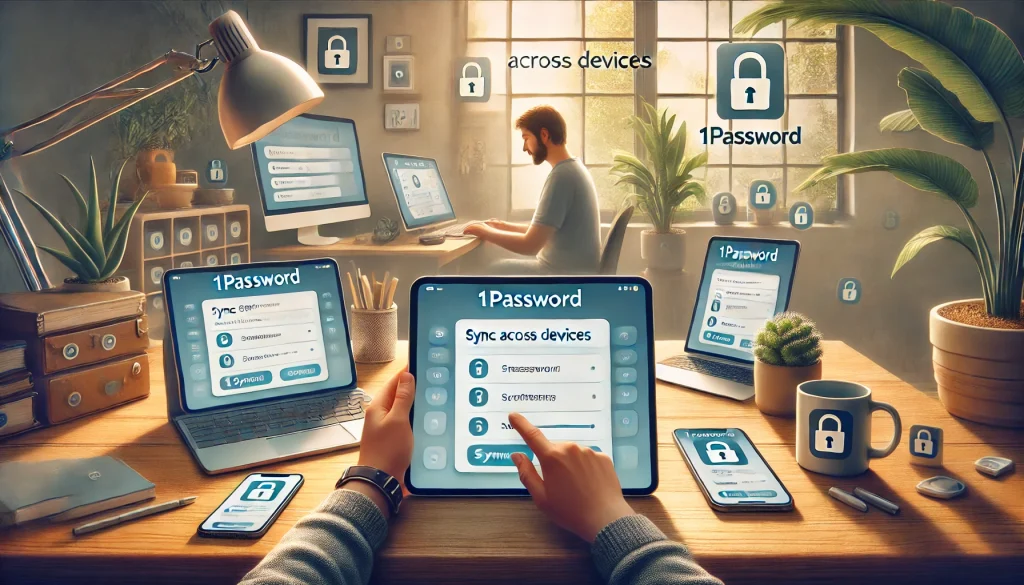
Ensure that your password manager is set to sync across all your devices. This allows you to access your passwords from your smartphone, tablet, or computer seamlessly.
Step 8: Use the Auto-Fill Feature

Take advantage of the auto-fill feature to log into your accounts effortlessly. The password manager will automatically fill in your login details when you visit a website.
Step 9: Regularly Update Passwords

Periodically update your passwords to enhance security. The password manager can generate strong, unique passwords for each of your accounts.
Step 10: Backup Your Data
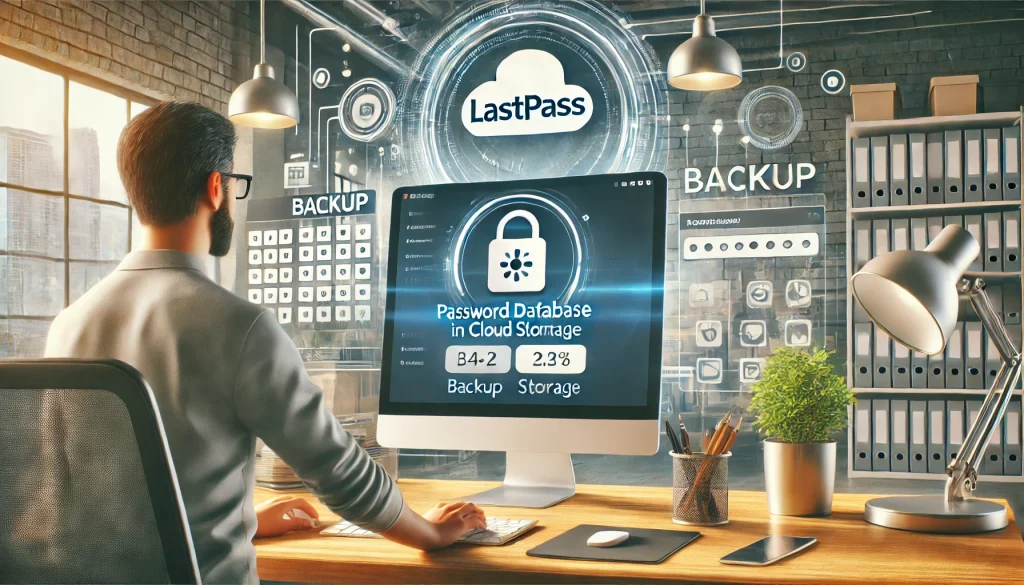
Regularly backup your password database. Most password managers offer cloud storage, but you can also export your passwords to an encrypted file.
Tips and Warnings to Avoid
Do’s
- Choose a Strong Master Password: Make it unique and difficult to guess. This is the key to all your stored passwords.
- Regular Updates: Regularly update your passwords and keep your password manager software up-to-date.
- Enable 2FA: Adding an extra layer of security to your password manager account can significantly reduce the risk of unauthorized access.
- Common Mistakes to Avoid:
- Reusing Passwords: Avoid using the same password across multiple sites. A breach in one account can compromise others.
- Weak Master Password: Ensure your master password is strong and not easily guessable.
- Ignoring Alerts: Pay attention to security alerts from your password manager about weak or compromised passwords.
Benefits of Using a Password Manager
Password managers offer a plethora of benefits beyond just storing passwords. One of the primary advantages is the ability to generate strong, unique passwords for every account. This eliminates the common practice of reusing passwords, which significantly reduces the risk of multiple accounts being compromised in the event of a data breach.
Moreover, password managers can save time and reduce frustration. Instead of trying to remember dozens of different passwords, users can rely on their password manager to store and automatically fill in login details. This is particularly beneficial for individuals who manage numerous accounts, both personal and professional.
Password managers also often include features such as secure notes, which allow users to store sensitive information like credit card numbers or security questions. This ensures that all critical information is kept in one secure location.
For businesses, password managers can improve security by enforcing password policies and providing audit trails. This is crucial for ensuring compliance with security standards and protecting sensitive company data.
Choosing the Right Password Manager
When selecting a password manager, it’s essential to consider several factors. First, look at the security features offered by the password manager. Encryption standards, two-factor authentication, and zero-knowledge architecture are critical components that ensure the security of your data.
Next, evaluate the user interface and ease of use. A password manager should be intuitive and straightforward to set up and use. Compatibility with different devices and operating systems is also crucial, as you will want to access your passwords seamlessly across all your devices.
Conclusion
Managing passwords with a password manager is an effective way to enhance your online security. By following these steps, you can ensure that your passwords are securely stored and easily accessible, reducing the risk of security breaches and making your online experience smoother and safer.
FAQ
What is a password manager?
A password manager is a tool that stores and manages your passwords securely. It helps generate strong passwords and automatically fills them in when you log into your accounts.
Is it safe to use a password manager?
Yes, using a password manager is safe. It encrypts your passwords and stores them securely. However, it’s crucial to use a strong master password and enable two-factor authentication for added security.
Can I access my passwords on multiple devices?
Yes, most password managers sync across multiple devices. You can access your passwords on your smartphone, tablet, and computer, ensuring you have your login details wherever you go.
Resources
- Techopedia. How to Manage Passwords with a Password Manager.
- IT Glue. Password Management.
- Washington Post. Passwords Tips & Privacy.
- 4Walls. How to Use a Password Manager: A Comprehensive Guide.
- IronVest. How Do Password Managers Work?.