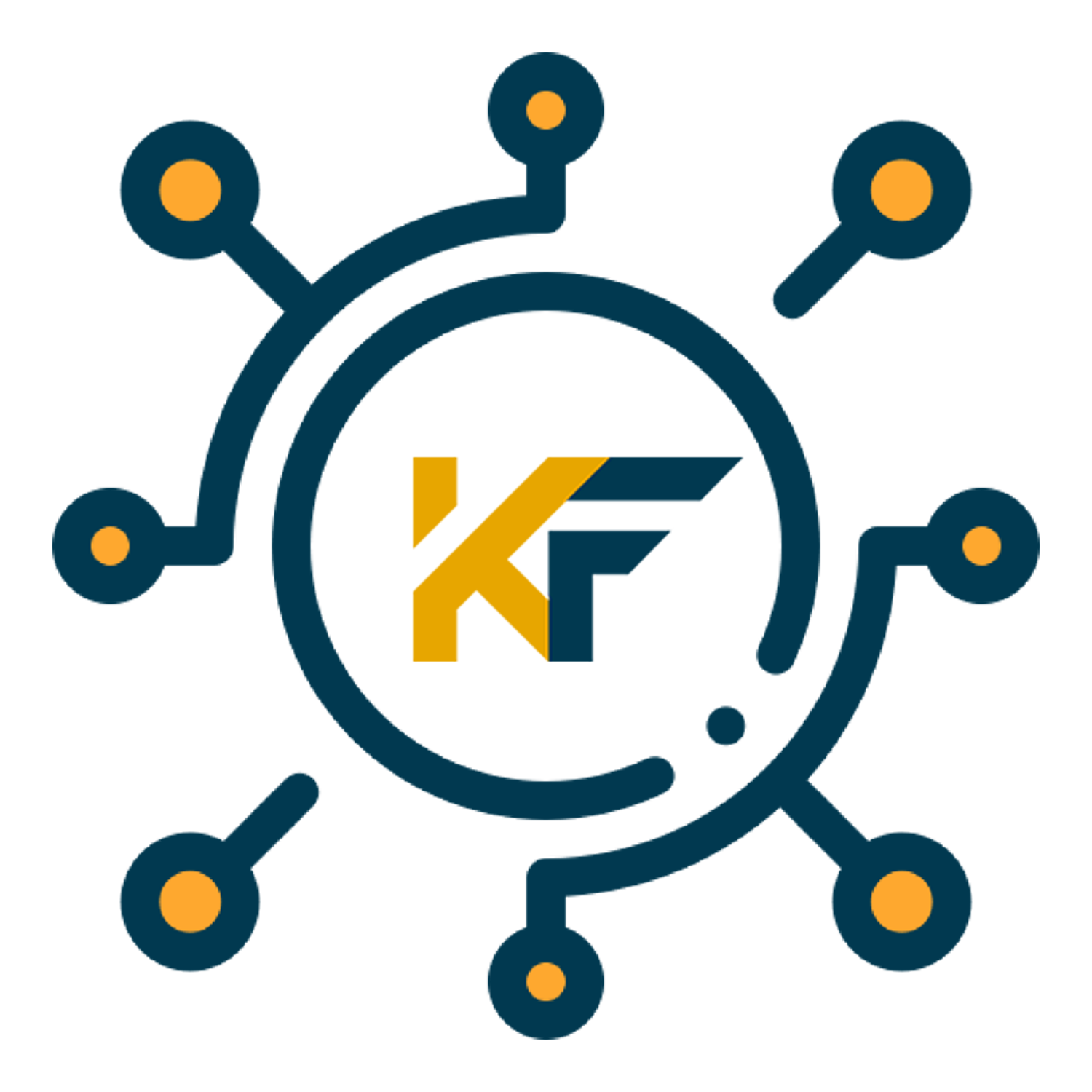Creating an app has become a crucial skill in today’s digital age. With the advent of advanced AI like ChatGPT, the process has been streamlined, making app development accessible even to those with minimal coding knowledge. This guide will walk you through the process of using ChatGPT to create an app, highlighting its importance and benefits for both enthusiasts and industry professionals. Whether you’re looking to build a simple tool or a complex application, ChatGPT can significantly enhance your productivity and creativity, thanks to its robust natural language understanding capabilities.
Step-by-Step Instructions
Step 1: Setting Up Your Environment
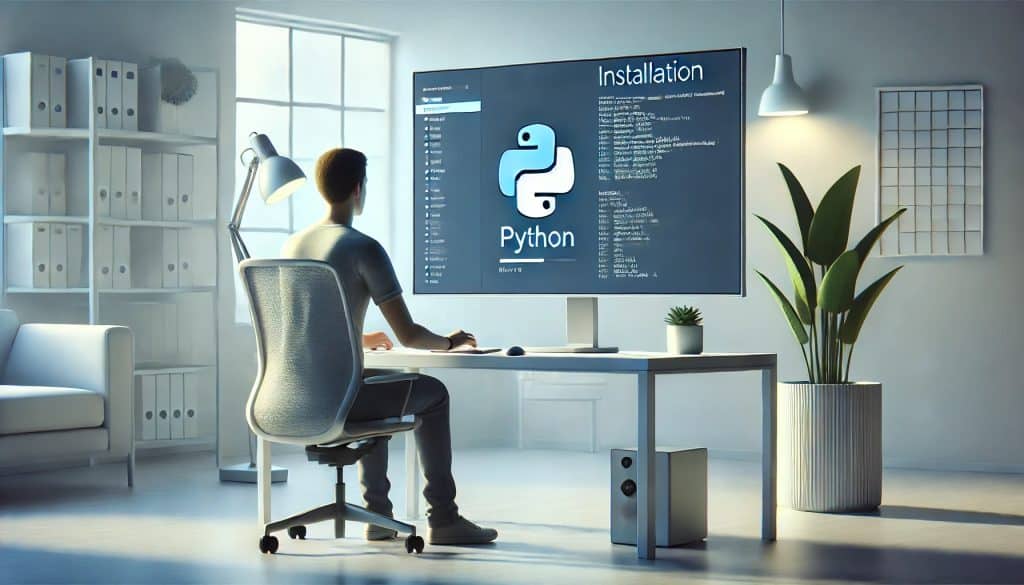
Begin by setting up your development environment. Install a code editor such as Visual Studio Code or Sublime Text. Ensure you have Python installed, as it’s commonly used with ChatGPT. Open your terminal and verify the installation by typing python --version.
Creating a conducive development environment is the foundation of your app-building process. Your choice of code editor is crucial, as it will be your primary workspace. Visual Studio Code is highly recommended due to its rich features and extensive plugin support. Sublime Text is another excellent choice known for its speed and simplicity.
Step 2: Creating an OpenAI Account and Getting API Key

Visit the OpenAI website and sign up for an account. Once registered, navigate to the API section and generate a new API key. This key will allow you to access ChatGPT’s functionalities within your code.
Your OpenAI account is your gateway to utilizing ChatGPT. The API key you generate is essentially your password to unlock the capabilities of ChatGPT. This key is unique to your account and should be kept secure. OpenAI’s API documentation is also a valuable resource, providing detailed information on how to use their services effectively.
Step 3: Installing Necessary Libraries

Open your terminal and install the required libraries using pip. Enter the command to install the OpenAI library, which will enable you to interact with ChatGPT programmatically.
Library installation is a straightforward process, but it’s important to ensure you have all dependencies resolved. Using pip, Python’s package installer, simplifies this task. By installing the OpenAI library, you set up the necessary tools to send requests and receive responses from ChatGPT, enabling seamless interaction between your code and the AI model.
Step 4: Writing the Initial Code
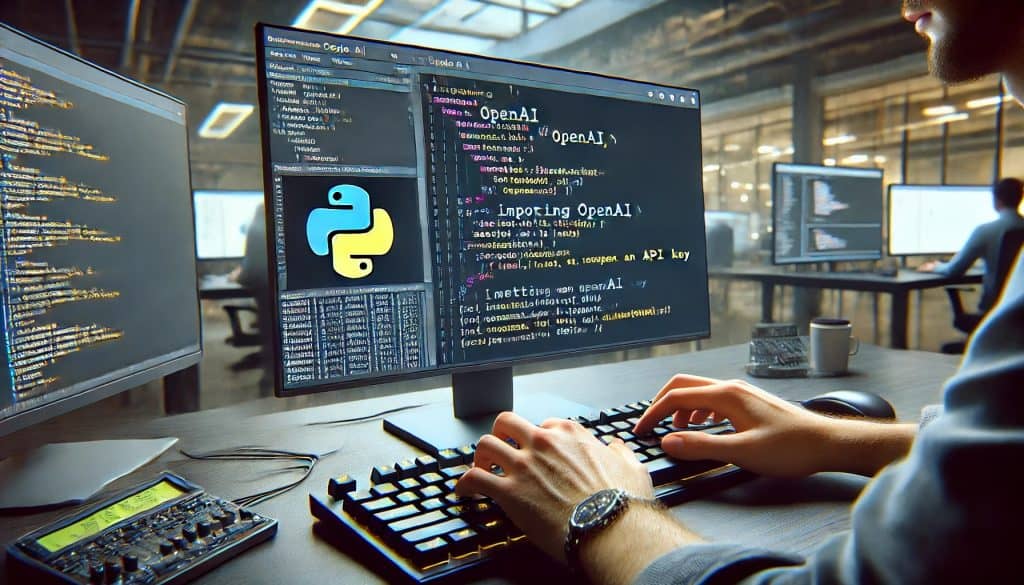
Open your code editor and create a new Python file. Start by importing the OpenAI library and setting up your API key. This initial setup is crucial for establishing a connection with ChatGPT.
Writing your initial code involves setting up the environment to communicate with ChatGPT. Importing the OpenAI library and configuring your API key are the first steps. This setup allows you to make API calls to ChatGPT, essentially enabling you to ask the AI for code snippets or guidance based on your project requirements.
Step 5: Crafting Your First Prompt

Design a prompt that instructs ChatGPT on what you want to achieve. For example, if you’re building a to-do list app, your prompt might involve asking for the necessary steps and code snippets to create such an app.
Your prompt is a critical component in guiding ChatGPT. A well-crafted prompt ensures that the AI understands your requirements and provides relevant outputs. For instance, specifying that you want to create a to-do list app with certain features will help to generate more accurate and useful responses. It’s important to be as detailed and specific as possible.
Step 6: Integrating ChatGPT’s Response

Run your script to see ChatGPT’s response. It should provide you with a snippet of code or instructions. Copy this output and integrate it into your project. Modify the code as necessary to fit your specific requirements.
Integration of ChatGPT’s responses into your project involves careful analysis of the generated code or instructions. It’s essential to test each snippet to ensure it works as expected and fits seamlessly into your overall project structure. Modification and customization of the output may be required to align it with your app’s unique needs.
Step 7: Testing and Debugging

Thoroughly test your app to ensure it works as expected. Debug any issues by revisiting the prompts and refining them for more precise outputs. Use ChatGPT to help troubleshoot and optimize your code.
Testing and debugging are crucial steps to ensure the functionality and reliability of your app. Regularly run your app to identify any bugs or issues. It can be an invaluable tool in this process, offering suggestions and solutions for common coding problems. Refining your prompts can lead to more precise and helpful responses, aiding in effective troubleshooting.
Tips and Warnings to Avoid
Do’s
- Be Specific with Prompts: The more detailed your prompt, the better the response from ChatGPT.
- Iterate and Improve: Use ChatGPT iteratively to refine and improve your app.
- Utilize Community Resources: Engage with online communities for additional support and inspiration.
Don’ts
- Vague Prompts: Avoid using ambiguous language in your prompts as it can lead to unclear or irrelevant responses.
- Overreliance on AI: While ChatGPT is a powerful tool, don’t rely solely on it. Validate and test the outputs thoroughly.
- Ignoring Documentation: Always refer to the official documentation of the libraries and frameworks you’re using.
Conclusion
Using ChatGPT to create an app can significantly simplify the development process, making it more accessible and efficient. By following these steps, you can leverage the power of AI to build functional and innovative applications. Don’t hesitate to experiment and iterate, as practice and persistence are key to mastering this approach.
FAQ
How can I get an API key for ChatGPT?
To get an API key, sign up for an account on the OpenAI website. Navigate to the API section, and you’ll find the option to generate a new API key. This key is essential for accessing ChatGPT’s capabilities programmatically.
What kind of apps can I build with ChatGPT?
With ChatGPT, you can build a wide range of apps, from simple tools like to-do lists and calculators to more complex applications such as chatbots and recommendation systems. The key is to craft precise prompts that guide the AI in generating the necessary code.
Is prior coding knowledge necessary to use ChatGPT for app development?
While prior coding knowledge is beneficial, it is not strictly necessary. ChatGPT can assist in generating code snippets and providing guidance. However, a basic understanding of coding principles will help you better utilize and customize the outputs.
Resources
- Pluralsight. How to Build a ChatGPT Application.
- Ptolemay. How to Build an App with ChatGPT.
- Techopedia. How to Use ChatGPT to Create an App.
- ZDNet. How to Use ChatGPT to Create an App.
- Creator Economy. How to Build an App with ChatGPT.