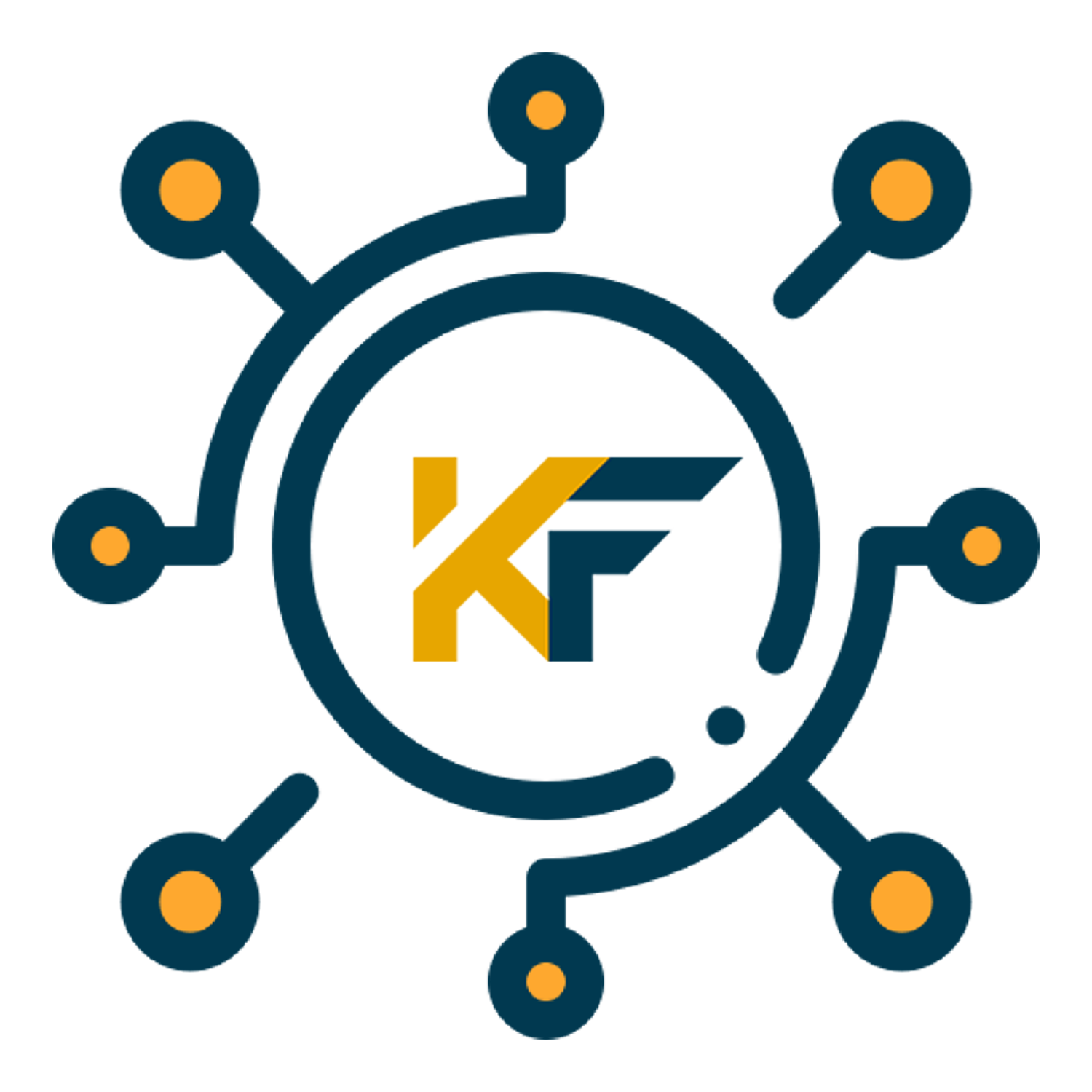In today’s fast-paced digital age, AI editing has revolutionized the way we approach video production. Whether you’re a YouTube creator, a marketing professional, or a film enthusiast, integrating AI video editing tools into your workflow allows you to save time, enhance creativity, and produce high-quality videos with minimal effort. With AI, video editors can now handle complex tasks such as color grading, motion tracking, and audio synchronization in a fraction of the time. This blog will guide you through the essential steps for transforming your videos using the best AI video editor available, ensuring that your content looks professional without requiring hours of manual effort.
Materials or Tools Needed
Before diving into the AI video editing process, it’s essential to gather the right tools and software. These tools will help you maximize efficiency and get the best results.
| Tools/Materials | Description |
|---|---|
| AI Video Editor (e.g., Premiere Pro) | A powerful AI-supported video editing software. |
| High-quality video footage | The raw material you want to edit using AI tools. |
| A Computer with good specs | To ensure smooth video processing and rendering. |
| Audio tracks (optional) | Any music or voiceovers that need syncing with the video. |
Top AI-powered video editing tools to help streamline your workflow
Adobe Premiere Pro (Adobe Sensei)
Offers Auto Reframe, Scene Edit Detection, and Auto Color Match for seamless edits.
DaVinci Resolve (Neural Engine)
Includes Smart Reframe, Face Detection, and Object Tracking for precise editing and color grading.
Magisto
Automatically edits videos by detecting key scenes and applying effects, ideal for quick social media content.
Runway ML
Provides advanced AI capabilities like background removal and video generation from text.
Lumen5
Converts text or blog posts into engaging videos, perfect for marketers.
Filmora
Features AI tools like motion tracking and audio ducking, great for beginners and intermediates.
Descript
Edits videos via transcript, with AI features like Overdub for voiceovers.
Wisecut
Automatically removes pauses and noise, perfect for vloggers and YouTubers.
Step-by-Step Instructions
Step 1: Choose the Right AI Video Editing Tool

Selecting the best AI video editor is crucial to achieving the desired results. Tools like Premiere Pro, DaVinci Resolve, and Filmora offer AI-driven features that automatically enhance your videos. For instance, Premiere Pro provides AI-based tools like Auto Reframe, which automatically adjusts aspect ratios for different social media platforms.
Begin by downloading or opening your chosen AI video editor, ensuring your system meets its minimum requirements. Install any necessary plug-ins or add-ons that enhance AI functionalities, such as motion tracking or auto-corrections.
Step 2: Import Your Footage

Once you have the AI video editing tool ready, import the footage you want to work on. Most AI editors allow you to drag and drop files directly into the interface. Once imported, review the footage and use the AI video generator tool within the software to analyze the video content. This step often includes detecting objects, faces, or key scenes for better edits.
For example, in Premiere Pro, you can use Scene Edit Detection to automatically cut and organize clips based on changes in scenes, saving you hours of manual editing.
Step 3: Apply AI-Powered Enhancements

Now that your footage is ready, it’s time to apply AI-driven enhancements. Depending on the software you are using, options may vary. Some common AI tools include:
- Auto Color Correction: Automatically adjusts color tones to create a consistent and professional look across all video scenes.
- Smart Transitions: Seamlessly add transitions between clips using AI’s ability to detect similar frames, ensuring smoother visual flow.
- Auto Noise Reduction: For those working with poor-quality audio, the AI editor can automatically clean background noises or enhance spoken dialogue.
Take the time to experiment with various AI tools available in your editor to see what best fits your project.
Step 4: Export and Review Your Video
After completing your edits, it’s time to export the final video. Choose the appropriate format (e.g., MP4, MOV) and resolution for the platform where your video will be published. Most AI editors allow you to select export presets for platforms like YouTube or Vimeo.
Before finalizing, use AI to analyze and review the video for any last-minute corrections. Tools like auto subtitle generation and AI-driven quality enhancement can fine-tune your video for optimal results.
Tips and Warnings to Avoid in AI Video Editing
Do’s
Choose High-Quality Footage: Start with clear, well-lit footage for the best results when using AI editing tools. High-quality input leads to better AI-generated outputs.
Experiment with AI Features: Take full advantage of the various AI features like auto reframe, smart transitions, and auto color correction to enhance your videos quickly and efficiently.
Stay Updated: AI technology evolves rapidly, so regularly update your AI video editor software to access the latest features and improvements.
Review Edits Manually: While AI can handle repetitive tasks, always review your edits to ensure that the video maintains its intended artistic and storytelling impact.
Don’ts
Avoid Over-Reliance on AI: AI can miss creative nuances, like subtle transitions or emotional tone. Don’t rely entirely on AI for key creative decisions—use it as a tool to assist, not replace, your creativity.
Ignore Hardware Requirements: Running AI editing software on underpowered hardware can cause crashes and slow down the editing process. Ensure your computer meets the necessary specifications.
Overlook Export Settings: Before exporting, check the final output format and resolution to ensure it matches the platform requirements for which the video is intended. Misconfigured exports can affect video quality on different platforms.
Conclusion
Mastering the art of AI video editing is a game changer for anyone looking to produce professional-quality content quickly and efficiently. By following these steps and leveraging the right tools, you can take full advantage of the AI revolution in video production. Remember to balance AI automation with your creative intuition to ensure a unique and engaging final product. So, what are you waiting for? Dive into AI video editing today and elevate your content to the next level!
FAQ
What are the best AI video editing tools for beginners?
The best AI video editing tools for beginners include Premiere Pro, Filmora, and Lumen5. These tools offer user-friendly interfaces, with AI-driven features that simplify complex tasks like transitions and color correction.
Can AI video editing tools replace professional editors?
AI video editing tools greatly enhance efficiency but cannot fully replace professional editors. While AI can handle routine tasks like scene detection or color adjustments, human creativity and decision-making remain crucial for storytelling and nuanced edits.
What is the best AI video generator for social media content?
The best AI video generator for social media content is Lumen5. It automatically turns text into engaging video content, making it ideal for creating marketing videos, YouTube content, and social media posts.
Resources
- Buffer: AI Video Tools
- Coursera: AI Video Editing
- Penji: AI for Video Editing
- Zapier: Best AI Video Generators
- MDPI Blog: AI Editing Tools